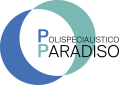Neck Pain: Causes and How to Prevent It

Il lavoro al videoterminale può causare dolori al collo, ma con una buona ergonomia i disturbi si possono evitare. Allestite in modo ottimale la vostra postazione di lavoro in ufficio per non esporvi a dolori al collo. Conoscete gli errori più frequenti alla postazione di lavoro che conducono a dolori al collo? Abbiamo raccolto per voi alcuni consigli pratici. Verificate al più presto se fate già tutto correttamente.
Neck stiffness or pain is often caused by the following mistakes:
- Screen positioned too high: Check if your screen height is set correctly: with your head relaxed, your line of sight should be directed slightly downward, towards the middle of the screen. The screen is at the right height if its top edge is at least 10 cm below eye level. If the screen is 24 inches or larger, it should be adjustable down to desk level.
- Screen positioned to the side:
Place the screen and keyboard directly in front of you, parallel to the edge of the desk.
When sitting straight in front of the PC, you shouldn’t have to twist your spine. Such twisting can lead to discomfort. - Documents in front of your torso or next to the keyboard:
When working with paper documents, place them between the screen and the keyboard. This helps you avoid bending forward into the so-called “banana position.”
The mouse should be placed next to the keyboard. There should be about 10 cm of space between the keyboard and the edge of the desk to rest your hands.
A slanted document holder makes reading easier. - Laptop without accessories:
If you work on a laptop for more than an hour, you should use an external mouse and keyboard. This allows you to slightly raise the back of the laptop. If you work for more than two hours on a laptop with a small display (under 15 inches), you should use an external monitor. - Phone handset pressed between ear and shoulder:
If you talk on the phone while using the mouse and keyboard, you should wear a headset. This prevents poor posture, raised shoulders, and stretched neck muscles. - Use of standard progressive glasses:
Standard progressive lenses are not suitable for computer work. The visual field at screen distance is very limited in the transition zone. Using standard progressive lenses, you look through the lower part of the lens. For reading distance, the area in focus is wider, so you see more. But doing this makes you tilt your head back, which can cause neck strain. Glasses with “indoor progressive lenses,” also known as computer glasses, are a better solution as they provide a wider transition zone.
Shoulder pain from computer work is not inevitable. Here you’ll find out how you can prevent discomfort with simple measures.
If you set up your office workstation according to ergonomic principles, you won’t suffer from shoulder problems. Below are the most common workplace mistakes that lead to shoulder pain. Check with our tips to see if you’re already doing everything correctly.
Shoulder Pain: Causes and How to Prevent It
Shoulder pain is caused by the following mistakes:
- Desk too high: Is your desk height-adjustable? First, adjust your chair properly. Then set the desk to match elbow height (“elbow rule”: bottom of the elbow = desk height). If the desk isn’t adjustable, position the chair so that your elbows align with the desk height. If your feet don’t rest flat on the floor, use a footrest.
- Chair too low:
If you have a height-adjustable desk, set the chair so that your thighs rest fully on the seat and your feet are flat on the floor. Your knees should form an open angle of at least 90 degrees, and the same applies to the angle between thigh and torso. There should be a gap of at least two fingers between the front edge of the chair and the back of your knee. A good chair should have an adjustable backrest with lumbar support that can tilt and follow the natural movements of your body (synchronous mechanism).

If the desk is not height-adjustable, the chair must be set according to the desk height.
- Mouse and keyboard too far from the body: Avoid stretching the arm that uses the mouse. If it’s too far away, place it next to the keyboard. There should be about 10 cm of space between the keyboard and the edge of the desk to rest your hands. So-called “ergonomic keyboards” often don’t deliver on their promises. Some models have a relatively large numeric keypad on the right, which prevents placing the mouse close enough. This forces you to keep your arm extended, a posture that can cause shoulder and elbow discomfort. A keyboard without a numeric keypad can help prevent these issues.
- Mouse too large:
Make sure the size of the mouse matches your hand. If the mouse is too big and prevents the palm from resting on the desk, you’ll end up moving from the shoulder, which over time can cause discomfort. A symmetrical mouse has the advantage of being usable with either the right or left hand.
Elbow and Wrist Pain
Working at a computer workstation can cause pain in the elbows or wrists. But by setting up your office workstation according to ergonomic principles, you can avoid these annoying and painful problems. Don’t expose yourself to wrist and elbow strain.
Find out how to use the mouse and keyboard correctly.
Here are the most common workplace mistakes that lead to elbow and wrist discomfort.
With our tips, you’ll work more comfortably and avoid painful problems.
- Mouse and keyboard too far away: Do you keep your arm stretched out while using the mouse? Move the mouse closer: it should be placed right next to the keyboard. And there should be about 10 cm of space between the keyboard and the edge of the desk to rest your hands. Do you use an “ergonomic keyboard”? Unfortunately, many models aren’t ideal, as the numeric keypad on the right prevents placing the mouse close, forcing the arm to extend. This posture can cause shoulder and elbow discomfort. A keyboard without a numeric keypad can be useful.
- Pointer speed too slow:
If the pointer speed is set incorrectly, you’ll need to make excessive wrist movements to move the mouse. Adjust the pointer speed so that moving the mouse no more than 5 cm shifts the pointer across the screen. Pointer speed can be set in Control Panel: Settings / Devices / Mouse / Additional mouse options / Pointer options / Pointer speed. In general, it should be set to maximum. If even at maximum speed you need to move the mouse more than 6 cm, it’s best to replace the device. - Mouse too large:
Is the mouse size appropriate for your hand? If it’s too big and prevents the palm from resting on the desk, you’ll be forced to move from the shoulder, which may cause discomfort. A symmetrical mouse has the advantage of being usable with both the right and left hand, helping to avoid overloading the joints.
The Role of Occupational Therapists
Our team includes several occupational therapists, each with their own specialization. Our main areas of expertise are:
- Treatment of developmental age disorders related to cognitive and motor deficits.
- Specialization in hand and wrist rehabilitation.
- Specialization in neuro-motor disorders in the elderly.